Manage dashboards
All your dashboards are displayed in the Dashboards page. To manage your dashboards click on the drop-down list at the left of the page.

Click on the Add users list. The list of users is displayed, click on the user that need access to the dashboard. Then check the rights the users will have:
- Read: the user can only see the dashboard and copy it, but can't edit or delete it.
- Write: the user can see, copy and edit the dashboard, but can't delete it.
- Admin: the user can see, copy, edit and delete the dashboard.
The users rights are took into account in the sharing. For example if users only have Read access to dashboard in the set-up of their profile, they can't have Write access for a single dashboard.
Tip
Learn more on users rights
Share a dashboard within an account
A dashboard shared within the account will appears in the Dashboards page of all the users of the account that are allowed to see dashboards. Each user will only see the data of the sources allocated to this user.
To share the dashboard within the account, go on the drop-down menu of your dashboards and click on the Share icon. The Sharing settings pop-up opens.
Set the switch to ON.
If your dashboard is based on sources views, the views need to be shared within the account to allow the dashboard to be shared within the account. This can be done directly in the dashboard page, a pop-up will warn you when you will try to share your dashboard.
Note
learn more about Sources-views
Share the dashboard externally
You can create a public page where your dashboard will be displayed and accessible for any people, without Opinum account. Go on the drop-down menu of your dashboards and click on the Share icon. The Sharing settings pop-up opens. Click on the Copy link tab. The tab to customize your public dashboard opens.
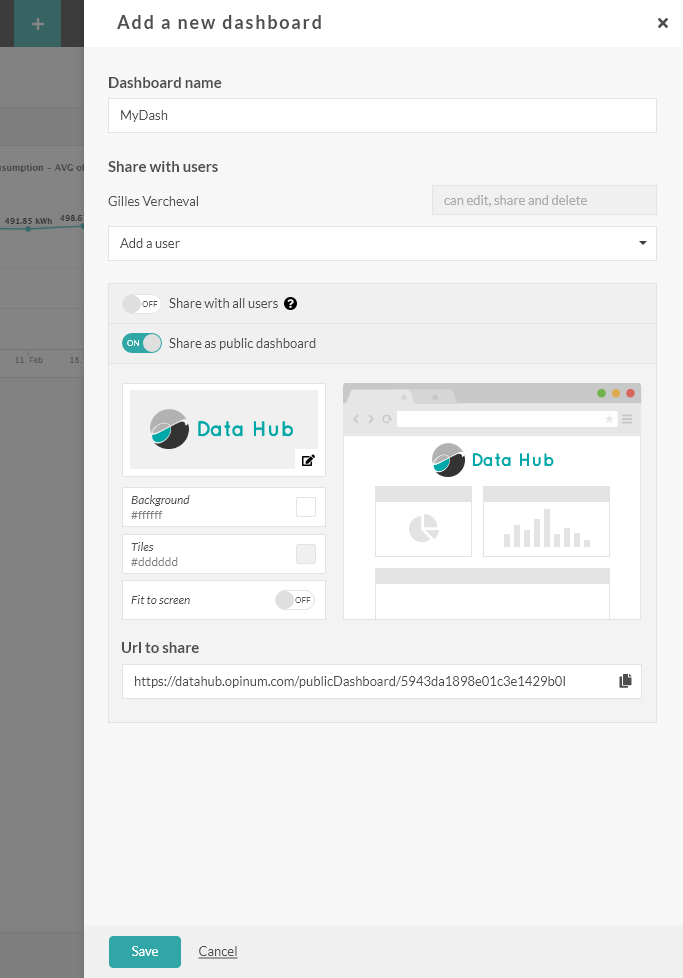
Set the Switch on Enabled. The link of the public page is displayed.
You can customize the page to fit your brand chart:
- Choose the the color of the background of the page
- Choose the the color of the background of the tiles
- Upload your logo
Click on the Share button. The public link will be enabled, and the dashboard will be refreshed and updated automatically.
Edit dashboard
Once a dashboard is created it can be edited anytime.
To edit the dashboard name, go on the drop-down menu of your dashboards and click on the pen icon. The dashboard pop-up opens. Edit the name and click on the Save button.
To edit the content of the dashboards, add, edit or delete each graphics.
Tip
Learn how to edit graphics
Copy dashboard
Any dashboard you see in your dashboards drop-down can be copied. This is very usefully to create a new dashboard without starting from scratch. To do, go on the drop-down menu of your dashboards and click on the copy icon.
A new duplicated dashboard is created, with the name of the original dashboard followed by (copy). You can now edit the dashboard.
Delete dashboard
Warning
If you delete a dashboard all the graphics will be delete as well. If the dashboard is shared within the account, it will be deleted for all the users. If the dashboard is shared publicly, the url won't be available anymore. The data can't be retrieved.
To delete a dashboard, go on the drop-down menu of your dashboards and click on the bin icon. A confirmation pop-up opens. Click on the Delete button to delete the dashboard.
