Customize sources
Once your source is created you can always update it. Go on the Sources page, and click on the ID or the name of your source. The Source information pop-up will appears.
You will be able to edit all the fields filled above, and customize your source.
Add tags
Tags helps to filter and organize sources.
Note
The tag is a free text field, but the text can only consist out of one word, so one can’t split words.
Open the Source pop-up, in the Information tab, start typing in the Tags field. By typing in the tag field, a list of already used tags will pop-up.
Once you've add tags to your sources, you can display them in the Sources page. Go to the Actions menu, click on Choose columns, select the Tags. Tags will be then displayed in the Sources page.
Add forms
Sources are defined by a series of generic parameters that are the same for every account, and that you define at sources creation.
Beside of that, you can add account-specific parameters for both the Sources and the Sites on your account. These specific parameters are named Forms.
Learn more on Forms creation
Once your forms are created on your account, you can use it to customize your sources.
Open the Source pop-up and click on the Properties tab. Here are all your forms subdivided by groups.
You can now enter as many specific parameter as you need to.
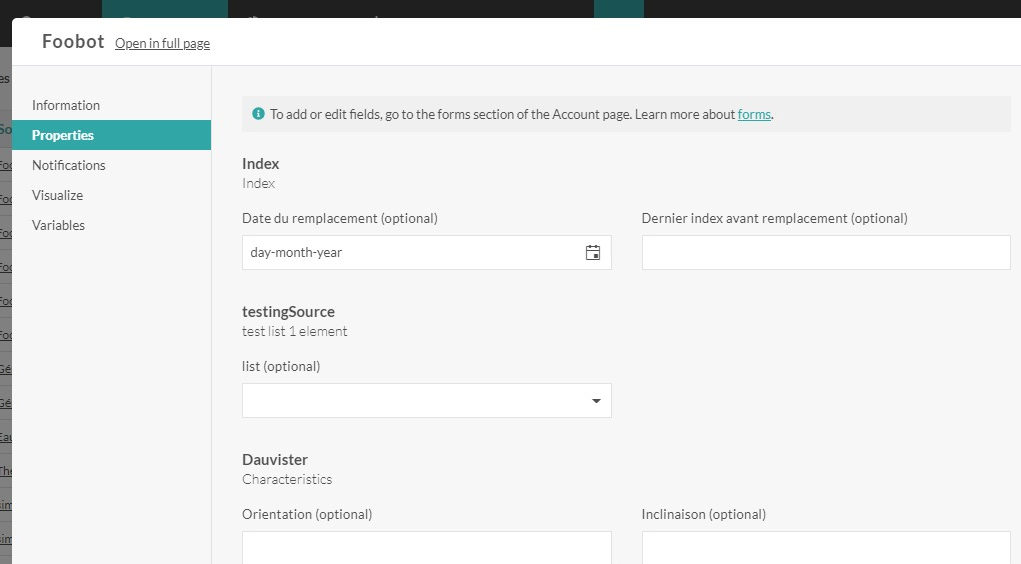
Learn more about Sources management
