Users management
The list of all users of an account is displayed for managers. They can edit the rights of any user, reset password, lock, unlock and delete users, as soon as they have at least access to the same accounts than the users.
Users list
Click on your name in the top right header to open the Configuration menu, and click on Users.
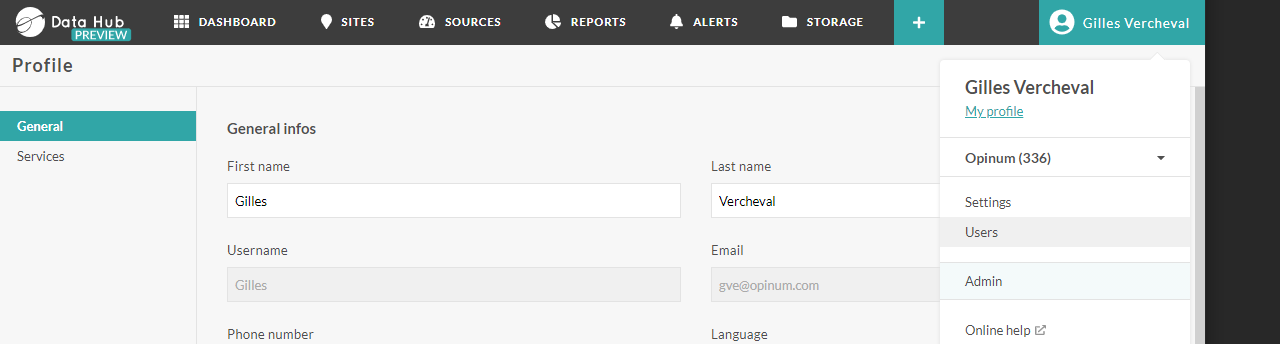
The users list will be displayed.
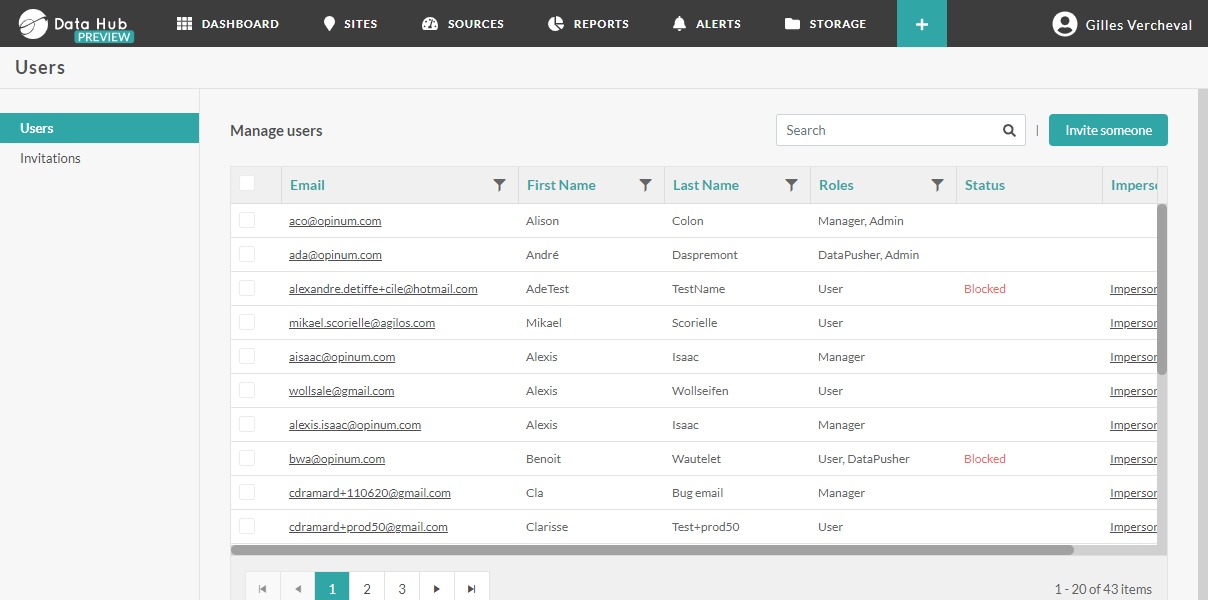
Click on the name of a user to see more details on the user account and it’s access rights. Those rights can be edited by managers.
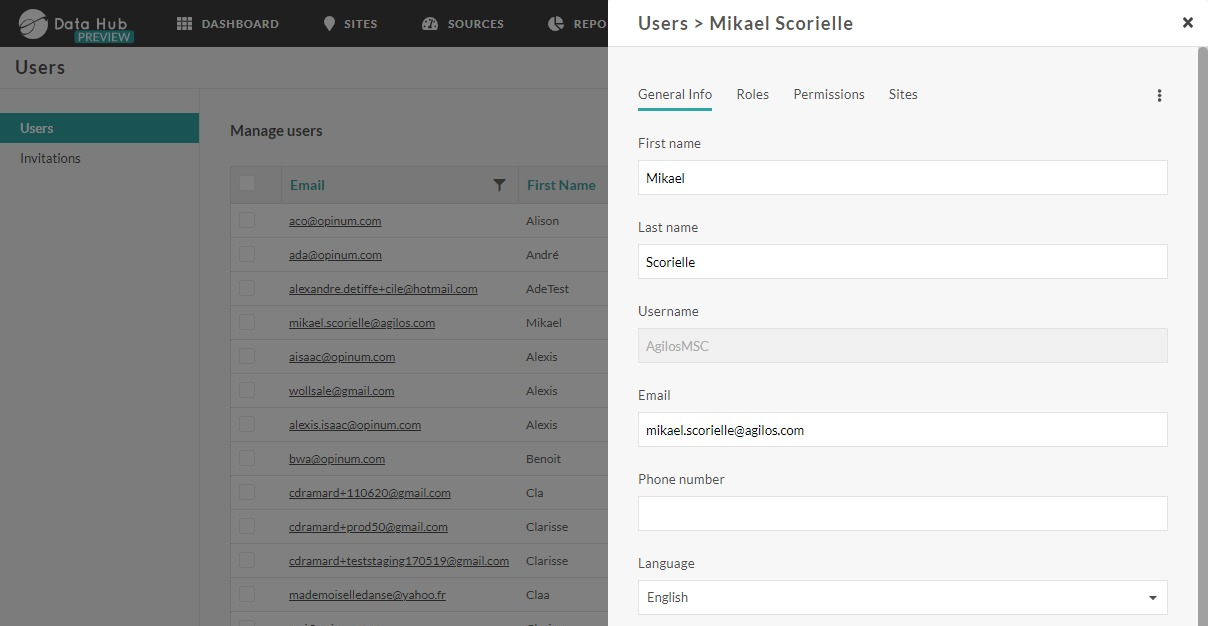
Important
- A manager can only modify rights of users who have access to the same accounts as him, or have fewer accounts than him.
- A manager cannot modify a user who has access to at least one account to which the manager does not have access.
Tip
Learn more on users rights
Reset password
A manager can send a password reset email to the user. Click on the button reset password, a confirmation pop-up will appears.
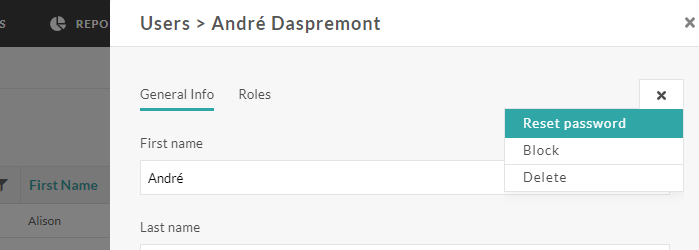
Click on the Confirmation button, and the email will be send to the user.
Lock and unlock user
The access of Opinum Data Hub can be blocked for a user. Users blocked can't login to Opinum Data Hub any more.
To block a user, click on the Block button on the user page. A confirmation pop-up will appear.
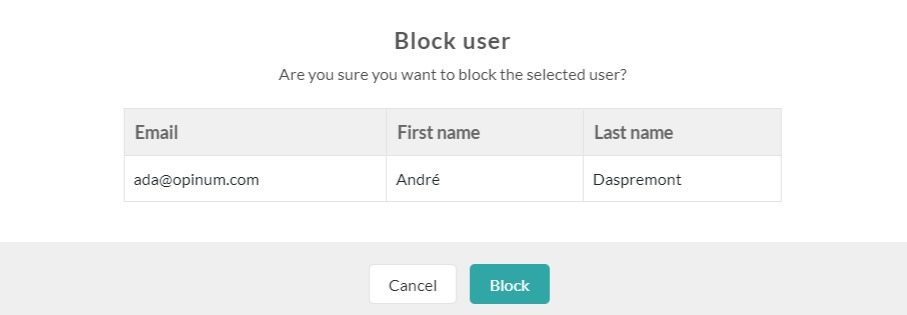
Click on the button Confirmation. The user will be automatically blocked.
To give access again the blocked users, just click on the Unblock button at the top of the user page.
Delete user
Users can be delete if needed by managers.
Warning
A deleted user does not have access anymore to Opinum Data Hub. This action can't be retrieved by any manager of the account. Opinum support should be contacted to retrieve the user. When a user is deleted, it is not possible to create a new user with the email used by the deleted user.
To delete a user, click on the Delete button at the top of the user page. A confirmation pop-up will appear.
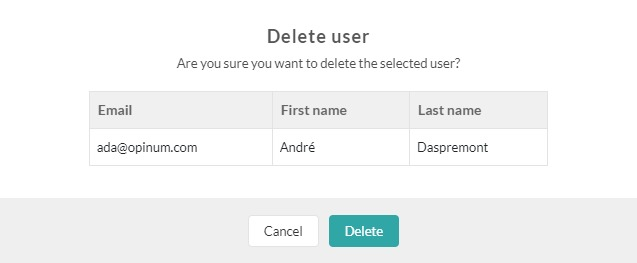
Click on the button Confirmation. The user will be deleted.
