Variables
A variable is a time series that contains the data. Variable can be raw or calculated. The list of variables of a source is displayed in the tab Variables of the Source pop-up. To open it, go on the Sources page, and click on the ID or the name of the source.
There are two types of variables in Opinum:
- the raw variables : they are received via a third system (hardware or other source)
- the virtual variables : also called calculated variables, they are calculated via a combination of a specific variable of a specific source with other data sources available in Opinum.
You can distinguish the raw variables from the virtual variables via a symbol indicated in the image here-under.
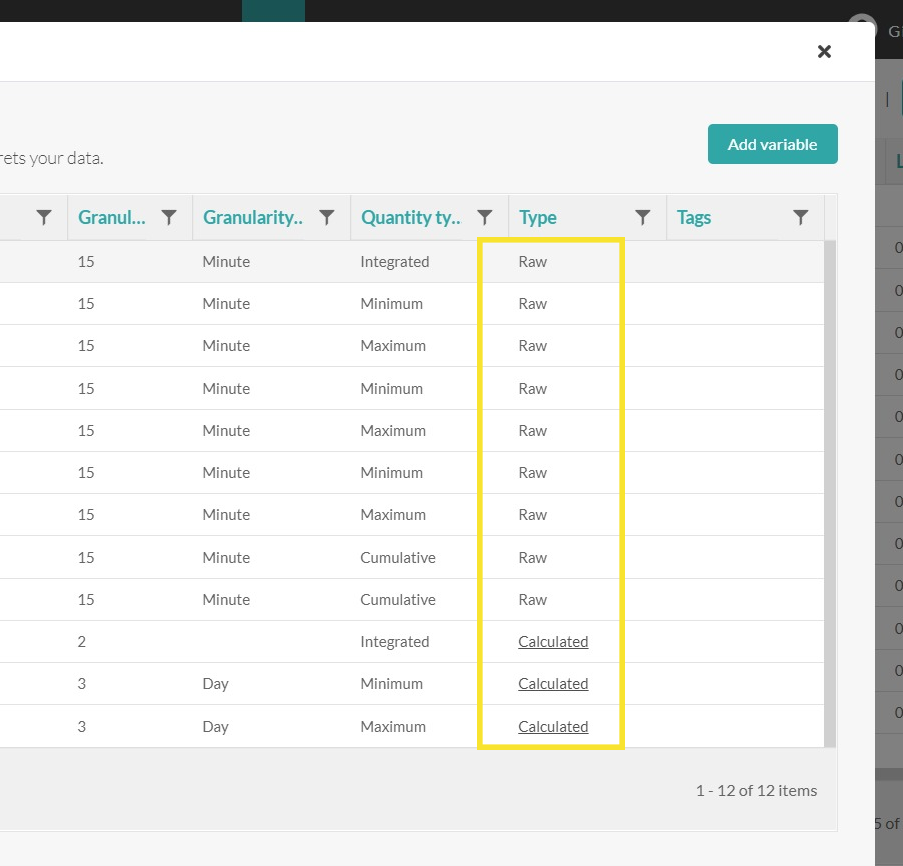
Add a variable
To add a variable, click on the button add a new variable and filled the following fields:
- Name: choose a name for your variable (e.g. Consumption)
- Unit: select the unit of the variable (e.g. kWh)
- Granularity: select the granularity of the reception of the data (e.g. 15 min)
- Quantity type:
- Instantaneous: characterizes an instantaneous variable which has a specific value at a moment in time (typical: stream, frequency, voltage, power, debit ...)
- Integrated: characterizes a variable from which the grandeur ensues from an integration (typical: energy consumption)
- Cumulative: characterizes a variable which will only accumulate (typical: a consumption index).
- Minimum: characterizes a variables from which the value will be the minimum value in a time interval (typical: minimum stream, minimum frequency, minimum voltage, minimum power, minimum debit, ...)
- Maximum: characterizes a variable from which the value will be the maximum value in a time interval (typical : maximum stream, maximum frequency, maximum voltage, maximum power, maximum debit, ... )
- Averaged: characterizes a variable from which the value will be the average value in a time interval (typical : average stream, average frequency, average voltage, average power, average debit, ... )
Click on the tools picto on the right of the new variable and add the name of the variable the big field.
Select default variable
You can define for each source a default variable that will be pre-filled by default for dashboards, reports and alerts creation.
To do so, go into the Variable tab of the source, click on the tools icon of the variable you want to set as default variable, and switch on default variable.
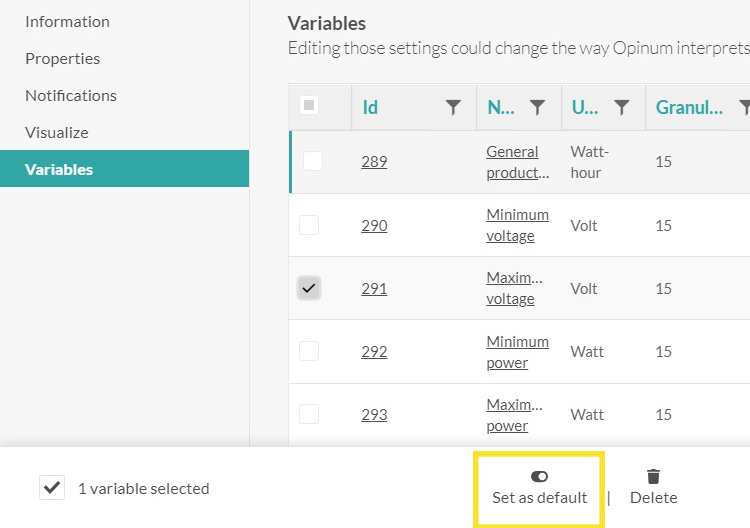
Then each time you will create a dashboard, report or alert with this source, the default variable and its unit will be pre-filled in the drop-down. Of course you can change the variable you want to use and its unit directly in the drop-downs of the dashboards, reports and alerts, as usual.
Tip
Learn more about Create calculated variable
