Smappee
Smappee is a brand of smart energy connected devices. Two type of devices can be connected directly in Opinum: Smappee Gas & Water and Smappee Solar.
Connect your Smappee account
The first step is to connect your Smappee account into Opinum as an external service. Open your Account page, go on the External services tab. Click on the link Add external services. The external services pop-up opens, click on the Smappee logo. The Smappee credentials pop-up opens.
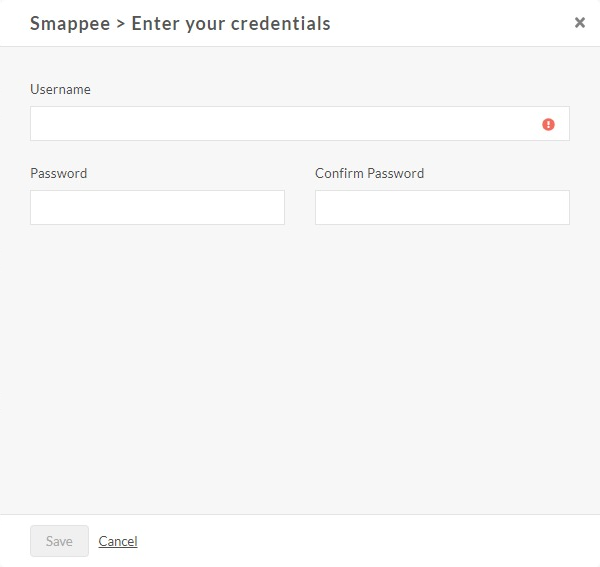
Enter the username and the password of your Smappee account and click on the Save button.
Create a Smappee source
To create a source, click on the + in the menu displayed on every page and click on Add source. The pop-up of Source creation appears.
You can open this pop-up also in the following pages:
- On the Sources page, click on the Actions menu and select "Add a new source*
- On the Sites page, select a Site, click on Site details, open the Sensors and sources tab and select "Add a source*.
Click on the Smappee logo.
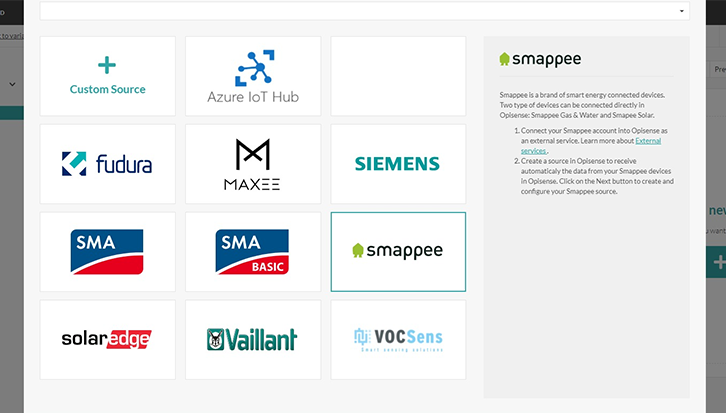
Click on the Next button. The dedicated pop-up of Smappee source opens.
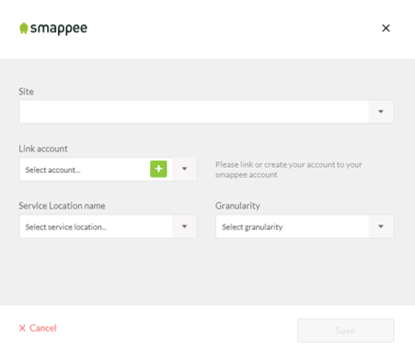
Fill the fields to connect to your device:
- Site: select the site on which your Smappee source should be added
- Account: if you have already linked your account as an external services it will be displayed in the drop-down. Click on the + button to link a Smappee account.
- Service location name: select in the drop-down the Smappee device you want to connect
- Granularity: choose the granularity of the connection
The list of the sensors of the device is displayed.
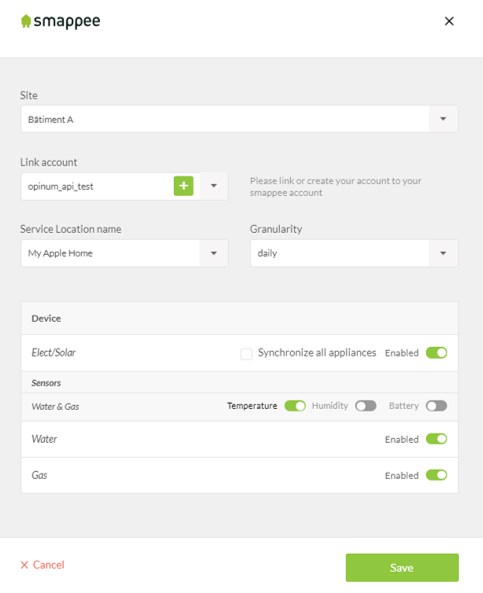
Choose the one you want to connect in Opinum. A source will be created by sensor.
Click on the Save button. The sources are created and are displayed in the Sources page.
Tip
Learn more about sources management
