Visualize
The tab Visualize permits to verify the integrity of the data sources.
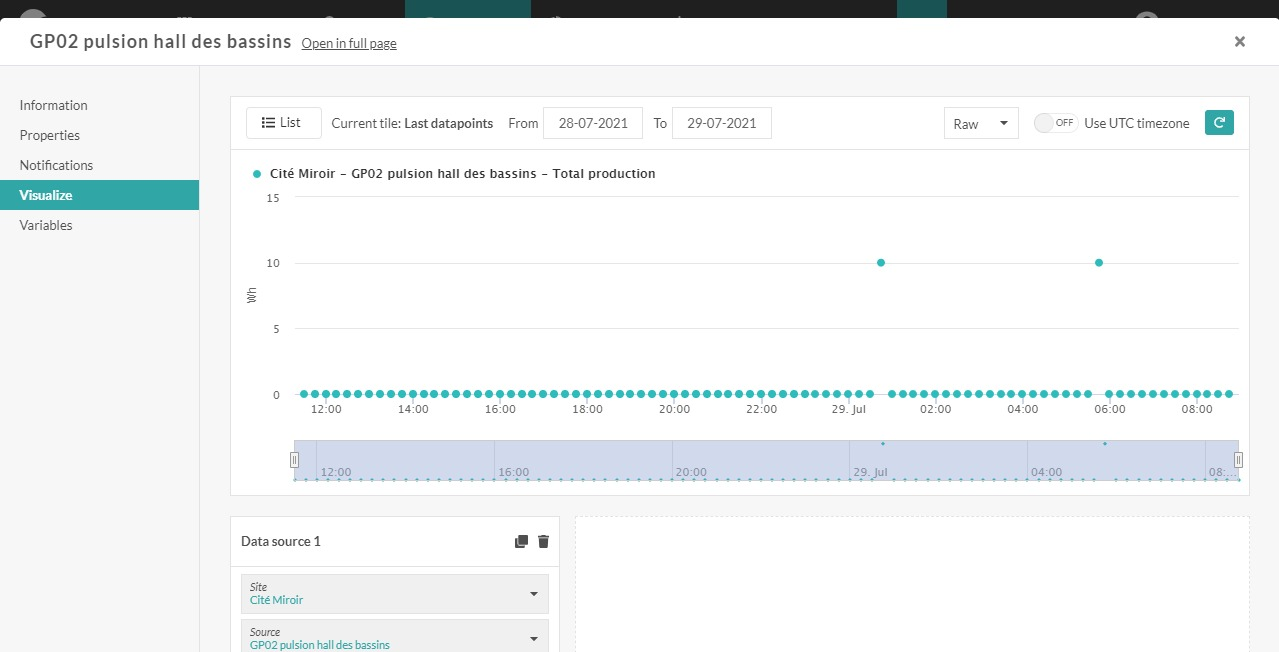
In case a data gap is detected or in case incoherent data is detected, Opinum will apply a data reconstruction mechanism.
Check data quality on graph
Display the graph
Choose the variable related to a source for which one want to control the data quality
Analyze the graph
Green dots: raw data which appear in the database of Opinum.
Red lines: periods for which data is missing
Timeline: you can select a time period by zooming in or out, in order to have a more or less detailed overview
Reconstruction of data
As of right now, this functionality is only available in Data Hub 4.0. We are currently working on making it also available in Data Hub 5.0.
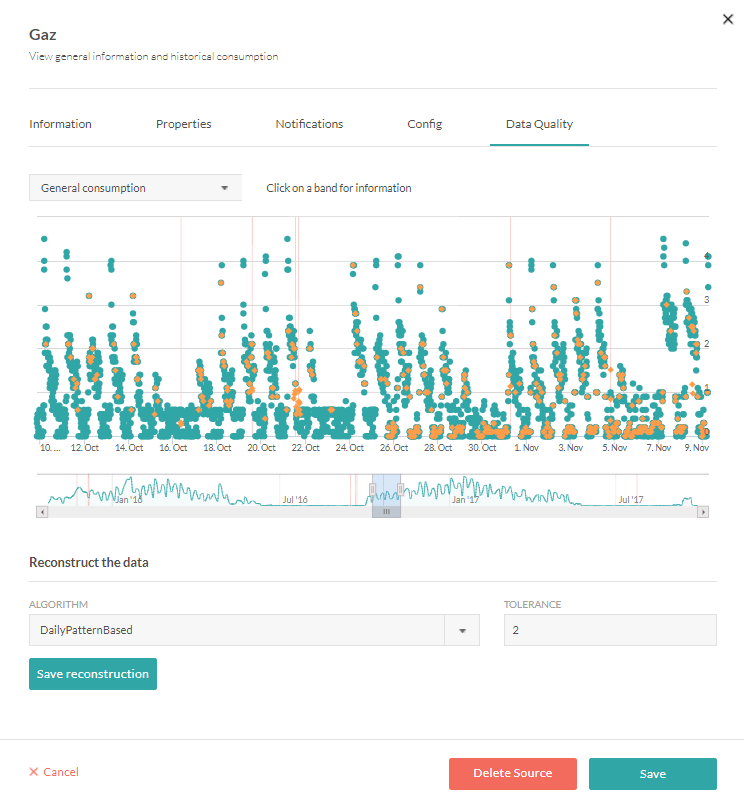
- Algorithm
You can choose an algorithm to reconstruct data. For the moment only one algorithm is available: DailyPatternBased.
- Tolerance
It's the parameter related to the algorithm “DailyPatternBased” which defines the level of deviation of the data as received in Opinum, to the expected data forecast based on the algorithm. If the deviation is more than the tolerance value, the platform will indicate the data as received as divergent.
- Preview
Visualize the proposed reconstruction on the graph. The reconstructed data is indicated in colour orange.
- Save: you can save the reconstruction. From this point on, the divergent data is replaced by the reconstructed data.
Notifications
This tab permits to configure notifications in case Opinum detects a data gap and to view a history of alerts.
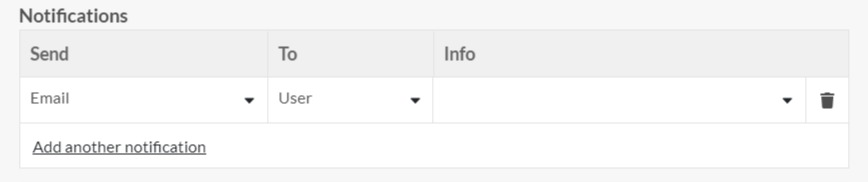
Configure a notification
Click on Add another notification and fill in the fields.
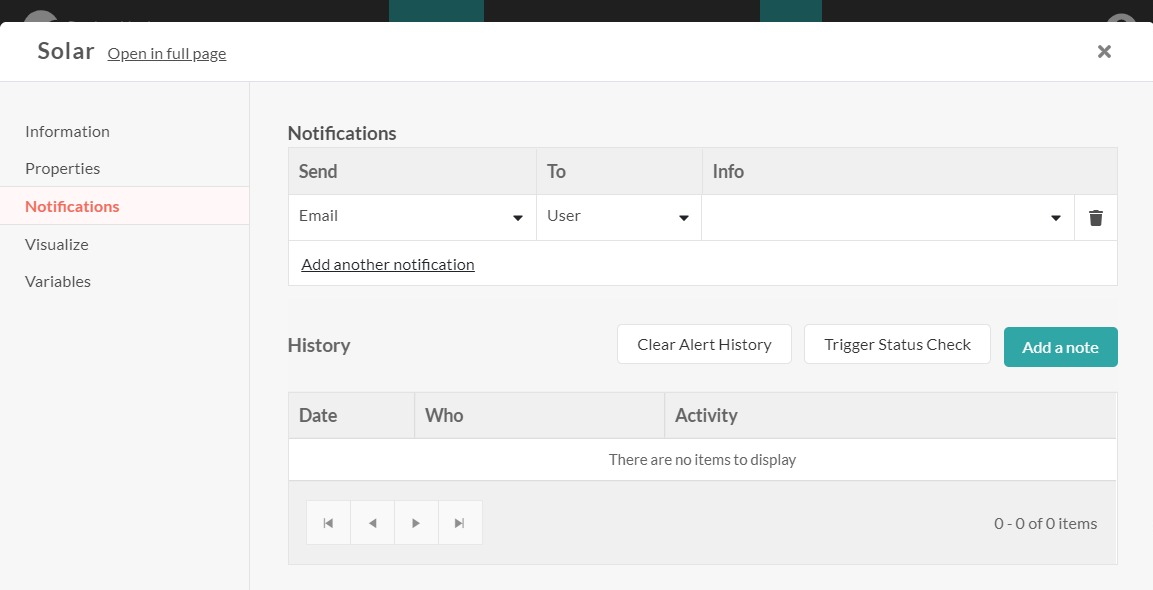
Send: choose the medium to send notifications
- Email: a notification will be send by email
- Event: an event will be created in Opinum
- HttpPost: a notification will be send via a post system https
- SMS: a notification will be send via SMS
To: choose to who the notification should be send
- Custom: enter the email address or phone number in the field info
- User: choose a user of Opinum in the field “info”
Clear alert history
By clicking on the button Clear alert history you will delete all notifications
Trigger status check
By clicking on the button Trigger status check, you will verify on demand whether data sources are received.
