Sites groups
"Site groups" are being replaced by "Views" in Data Hub 5.0 Managers can create groups of Sites to organize the display of the Sites page.
Create sites groups
To create groups of Sites go on the Configuration menu by clicking on your name in the right-hand of the navigation bar, click on Groups. The Groups page opens.

Click on the button Create group. A pop-up will appear.
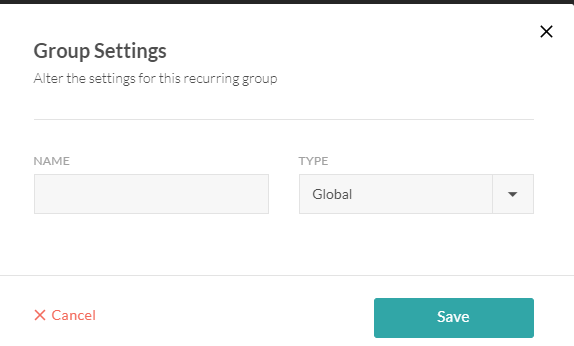
Fill the fields:
- Name: name for the group
- Type of the group: select the appropriate type
- Global: the group will be visible for every user
- Personal: the group will only be visible for the user creating the group
Click on the button Add
Once a group is created, sites can be added to the group. The add sites to a group, click on the number displayed in the column Size.

Click on the button Add to group, then choose the buildings you want to include and click on the button Save.
Once a group of sites is created, it can be found in the Sites tab, and can be used to filter sites.
Manage groups of sites
Once groups of sites are created they can be edited and deleted.
Edit groups of sites
To edit a group, click on it to open the Group pop-up. Edit the fields you need and click on the Save button.
To edit the sites included in the group, click on the number in the Size column.
Delete groups
To delete a group of sites, select it by clicking the check box at the right of the line. Click on the Delete button that will appear. A confirmation pop-up will be displayed. Click on the button Confirm to delete the site.
Warning
Only the group of sites will be deleted and can't be retrieved. Each site of the group will remain and won't be deleted.
