Create, update or delete a trigger
A trigger allows Opinum Dto know how to process the files uploaded on the platform.
When your are uploading, in the storage, a file that contains data or information to create/update Opinum sites, sources and uUsers, a trigger needs to be defined first, in order to process it.
Create a new trigger
To create a new trigger, go to the Account page, in the Triggers tab and click on the Add Trigger button. The pop-up window "Edit File Trigger Settings" opens:
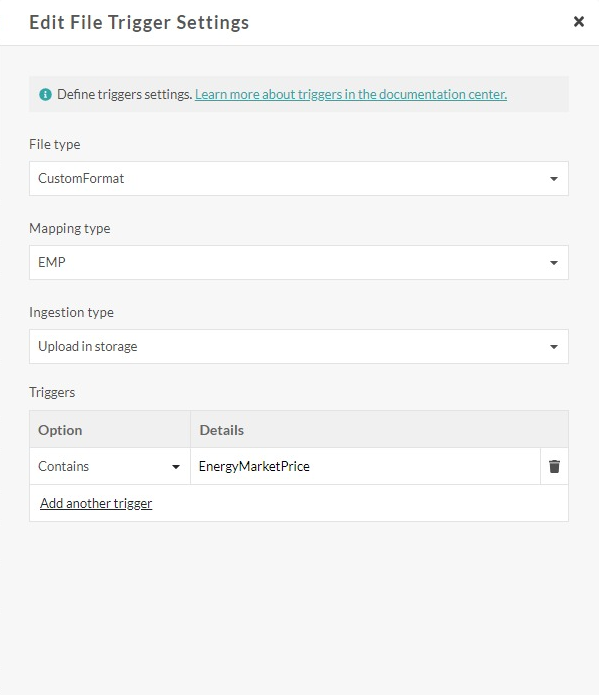
File Type
In this field, you can choose the file type you are going to upload on Opinum.
You have four choices in the drop-down menu: OpisenseStandard, OpisenseMasterData, CustomFormat and OpisenseManualLoad.
OpisenseStandard
This format is the standard file format used to load data in Opinum.
Tip
Learn more about Opinum Standard File.
OpisenseMasterData
This file type allows to create/update Opinum entities in bulk via a set of Excel files or a set of JSON files.
Tip
Learn more about Master Data.
Custom format
This file type allows to upload a data file which doesn’t match with the standard format supported by Opinum.
In this case, it is needed to define a MappingType which is going to map the fields in the file uploaded with the corresponding properties on Opinum’s side.
Important
Please, note that the definition of a MappingType can be performed only by the Opinum Team. You can contact our team for more information.
OPisenseManualLoad
This file type is used to upload Manual Index trough an excel file.
Tip
Learn more about Manual index upload.
IndexIs
The IndexIs file trigger is aimed at importing files whose structure is defined by the former IndexIs company.
Tip
Learn more about IndexIs trigger.
Triggers
Here, the logic of your triggers is defined. Two fields need to be set : Option and Details.
Option
Following choices are available in the drop-down menu :
| Option's name | Description |
|---|---|
| Contains | The trigger will run only if the name of the file contains the value (sequence of characters) defined in the 'details' field |
| EndsWith | The trigger will run only if the name of the file ends with the value (sequence of characters) defined in the 'details' field |
| Equals | The trigger will run only if the name of the file equals the value (sequence of characters) defined in the 'details' field |
| NotContains | The trigger will run only if the name of the file does not contain the value (sequence of characters) defined in the 'details' field |
| NotEndsWith | The trigger will run only if the name of the file does not end with the value (sequence of characters) defined in the 'details' field |
| NotEquals | The trigger will run only if the name of the file does not equal the value (sequence of characters) defined in the 'details' field |
| NoStartsWith | The trigger will run only if the name of the file does not start with the value (sequence of characters) defined in the 'details' field |
| StartsWith | The trigger will run only if the name of the file starts with the value (sequence of characters) defined in the 'details' field |
Details
In this field, define the value that should be used by the trigger (in combination with the "option").
Add another trigger
This button creates a new line and allows to create another trigger.
Triggers Combination
Through the drop-down menu, choose the logical operator to combine your triggers : AND/ OR.
Tip
If you have only one trigger, the operators won't appear.
Mapping Type
This field appears only when CustomFormat is chosen as the file type.
Again, please note that this can only be set up by the Opinum Team.
Save
Click the Save button to create the trigger.
Update a trigger
You can display all the existing triggers by going to the storage page and then clicking on the view all triggers button.
When you click on one of the triggers, the pop-up window Edit File Trigger Settings opens and allows to edit the trigger.
Delete a trigger
To delete a trigger, go to the storage page, click the view all triggers button and select the trigger you want to delete via the check box displayed at the end of the row.
You can then click on the delete button to perform the action.
Warning
Once a trigger is deleted, it cannot be recovered.
