Manual Index and Conso in bulk
Manual Index or Conso can be loaded in bulk with an Excel file, encoded in Opinum Data Hub manually one by one or in our mobile app.
Bulk upload with Excel file
Download the template file
Complete the data file
File the fields of the first tab.
Caution
Take care of the spelling, it must be exactly the same as in Opinum Data Hub.
- Site name: encode the site name in column A, the site Id is not supported.
- Meter: encode the meter name in column B, EAN, SerialNumber or MeterNumber.
- Variable name: encode the variable name in column C, the variable ID is not supported.
- Year: will be auto-filled once the date is encoded in column K.
- Month: will be auto-filled once the date is encoded in column K.
- Day: will be auto-filled once the date is encoded in column K.
- Hour: will be auto-filled once the date is encoded in column K.
- Minute: will be auto-filled once the date is encoded in column K.
- Value: encode the value without unit in column I.
- Unit: select the unit in the drop-down list in column J.
- Date: encode the date with the format yyyy-mm-dd hh:mm in column K.
Upload the file in Opinum Data Hub
Define a trigger
Once your file is ready, define the trigger in Opinum Data Hub to define how to process the file. Go on the Account page, open the Triggers tab. Click on the Add trigger button, the Trigger creation pop-up opens.
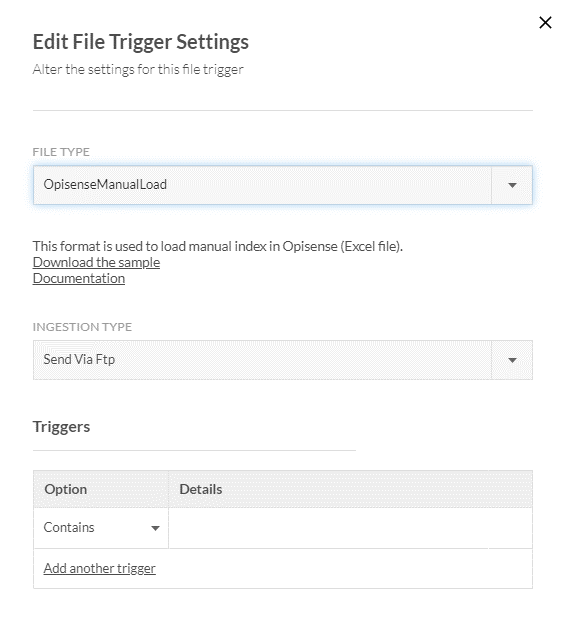
- Select the file type Opinum Data HubManualLoad.
- Define how your file will be uploaded. You can send it on the FTP, upload it in the Storage or send it via http.
- Define the triggers logic: the field details able you to define the part of the name of the files you will uplaod.
For example, if all your Manual Index bulk upload files name starts with OpiSenseManualLoad, select the Option StartsWith and write OpiSenseManualLoad in the Details field.
You can combine several options.
Once your trigger is defined, click on the save button.
Tip
Learn more about Trigger.
Upload the file
Once your file is ready and your trigger is created, you just need to upload your file in Opinum Data Hub. If you want to upload it in the Storage, just click the + button in the header of all Opinum Data Hub page, and click on the upload data link. in the pop-up you can just drap & drop your file or browse your computer and then click on the Upload a file button.
In few minutes your file will be uploaded and processed, and your manual index data will be available in the platform.
